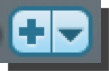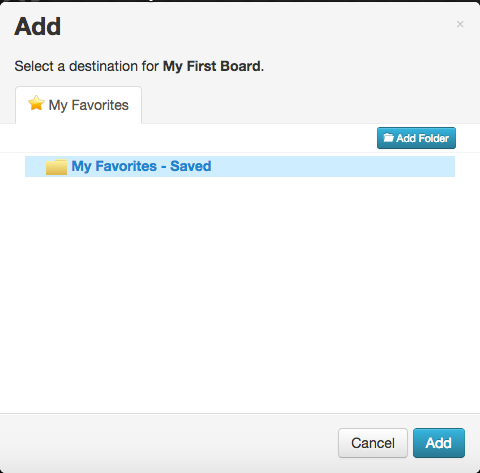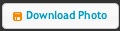Many educators use
Discovery Education for their vast database of videos and teaching materials. However, there are many other resources found in the DE system. For example, the Spotlight on Strategies
(also known as "SOS") initiative has laid out a wealth of instructional strategies that teachers from all curriculum areas and levels can utilize.
To find these effective
teacher created resources, log into your Discovery Education account and search for SOS:
You may want to click the
VIEW STRATEGIES BY SKILL button:
The strategy categories will appear, such as ASSESSMENT, COMPARE AND CONTRAST, SUMMARIZING, etc.
Click
VIEW ALL from within a category area to see more strategies:
Select the preferred strategy to view a description, a short video, and a PDF explaining the strategy:
Click the
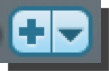
to
ADD TO MY CONTENT,
ASSIGN TO CLASSROOM/STUDENT,
ADD TO BUILDER TOOL, or
SHARE.