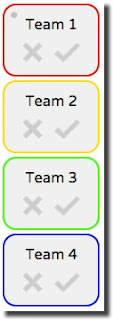Flippity.net has several wonderful tools that can be used by teachers and students along with their Google account. If you can enter information into a Google sheet, you can utilize all of the resources at
Flippity.net. Each tool includes
FREE instructions along with a
FREE demo and template doc. Look for the following options found under each tool along the right side of the webpage:
The template docs force the user to create a COPY:
Flippity Random Name Picker
The random name picker can be so valuable in quickly selecting students for classroom jobs, checking for understanding, and answering questions. In addition, the tool can quickly create groups based on number of students per group or groups per class.
Click the template link found under
Flippity Random Name Picker to begin. Replace the fake names with the preferred names.
Flippity Quiz Show
The quiz show acts very similar to a Jeopardy game board.
The tool allows for images and helps in keeping score by adding or subtracting points based on the question location on the board. Simply click the check for correct answers or the X for wrong answers and points will be awarded to the appropriate team:
Follow the instructions
here to create your own quiz game using the
Flippity.net template.
Flippity Certificate Quiz
The certificate quiz can be used to create a student-paced quiz that earns a certificate for mastery. Simply use the template provided to enter in questions and answer choices of your own. In addition, images can be added to both questions and answers. YouTube video links can also be added to questions. See instructions
here.
Flippity Progress Indicator
The progress indicator is a fantastic tool to track student progress. The template offers a few ideas, such as pages read, miles ran, books completed, or questions answered. The progress indicator could be used along with student goals throughout the year. Like the other
Flippity.net resources, excellent directions and a template to get you started can be found on the
website.
Flippity Flashcards
The flashcards tool can create an effective study tool for students. Simply copy the
template found at
Flippity.net, modify the spreadsheet cells to match your content area, and
follow the instructions for publishing a link for your students. In addition to flashcards, students can view a list of questions and answers, visit a auto-generated word cloud, and print a quiz over the material.
Visit the Flippity.net
FAQ page to find out more.