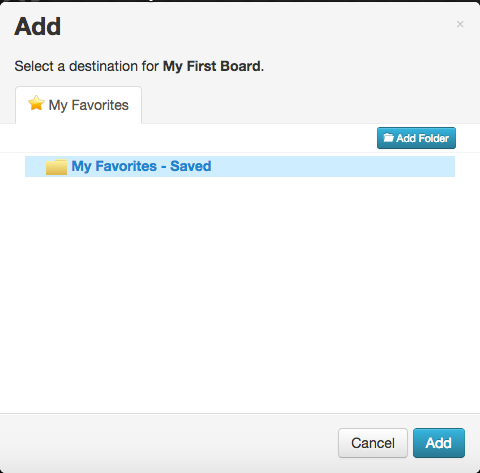- Connected Educators - Take time to grow your personal learning network and connect with other educators with tools such as Twitter.
- Chatterpix Kids - Chatterpix Kids is a fun iPhone/iPad app with many possibilities for many curricular areas.
- Journaling Apps - This post spotlights the Things to Think About app and the Write About This app.
- Poetry Month - This post from April spotlights nine poetry apps.
- Infographics - This post covers infographic design, ideas for using them, and tools to create infographics.
- Flipped Classroom Resources - This post highlights two resources that embed interactivity into video - EdPuzzle and Educanon.
- Book Creator - The Book Creator app is a tool that allows students to publish work in an epub format.
- Brain Breaks with GoNoodle - GoNoodle offers a variety of brain break activities for any grade level. Do not miss this post as this free resource is way too much fun!
- Differentiation with Stick Pick - The Stick Pick app is similar to the old fashioned can of popsicle sticks, but teachers can utilize the Bloom's question stems found in the app to focus on students' various cognitive levels.
- Tackk - Create flyers, presentations, projects, blogs, and lessons with this digital resource.
Wednesday, December 31, 2014
2014 Posts You May Have Missed
Labels:
apps,
brain breaks,
collaboration,
connected educators,
differentiation,
flipped classroom,
infographics,
interactive,
iOS,
iPad,
journaling,
PLN,
poetry,
professional development,
questioning,
twitter,
webtool
Tuesday, December 2, 2014
Discovery Education's Board Builder
Board Builder, a student and teacher tool found in Discovery Streaming, is a great way to deliver media content. It is completely flexible and allows for creativity. Think of presenting with a digital poster board.
Getting Started
To get started, log into your Discovery Streaming account:
Next, go to BUILDER TOOLS > BOARD BUILDER:
Select a theme:
Enter a TITLE and DESCRIPTION into the CREATE BOARD window and click CONTINUE:
Select an existing folder or use the ADD FOLDER button to add a new folder and click ADD:
Text Objects
- Click a text object to enter text
- Click the PENCIL button to display the EDIT TEXT toolbar:
- Use the EDIT TEXT toolbar to format the text object:
Media Objects
Complete one of the following to insert media into a media object:
- Click SEARCH to search the Discovery media library, click the orange +ADD button, and click the ADD SELECTED RESOURCES button
- Click MY CONTENT to access and insert media already saved in your MY CONTENT area
- Click UPLOAD to upload your own media
Adding Attachments
NOTE: The maximum file size for attachments is 100mb and the maximum amount of files is five.
PERMITTED FILE TYPES:
- Click the UPLOAD button found in the attachment object to upload a file
- Click the ADD FILES button
- Navigate to the preferred file on your computer
- Repeat steps 2-3 above to add other files NOTE: The maximum file amount is five
- Click START UPLOAD
- Click DONE after the upload process is complete
Working with Objects
Editor Tools
Use the Editor Tools to undo an action, redo an action, change the theme of the board, add items (such as Headlines, Textboxes, Media, and Attachments), apply text styles, change the foreground colors and patterns, and change the background colors and patterns.
Save and Share
Before logging out of Discovery Streaming, be sure to click the button found in the top, right corner.
button found in the top, right corner.
 button found in the top, right corner.
button found in the top, right corner.
In order for others to see the board, click the button and select SCHOOL, DISTRICT, DE COMMUNITY, or NOT SHARED:
button and select SCHOOL, DISTRICT, DE COMMUNITY, or NOT SHARED:
 button and select SCHOOL, DISTRICT, DE COMMUNITY, or NOT SHARED:
button and select SCHOOL, DISTRICT, DE COMMUNITY, or NOT SHARED:
Watch this 5 minute video by Kayla Steiner on how to create and share your teacher board.
Monday, November 17, 2014
Attend a Conference - VIRTUALLY!
I was not able to attend Edcampalooza on Saturday, however I was able to join in on the fun virtually through Twitter. I logged in midday and searched for the hashtag #edcampalooza:
Within minutes, I had a new set of great resources shared by fellow educators.
Just to name a few:
That Quiz
This simple, yet effective, online tool can quiz students on a variety of math objectives.
Newslea
Newsela is a personalized reading site created to help students master non-fiction literacy by providing daily news articles at five reading levels.
Zaption
Zaption allows teachers to insert images, text, quizzes, and discussions to online videos found on YouTube and Vimeo to create a more interactive experience for students.
Typeform
Typeform is a form creation tool that has many color pallet options, form options that engage the user, and their goal is to "make forms awesome."
Move the Turtle
The Move the Turtle app for iphone and ipad teaches the basics of computer programming. This $2.99 app would be a great resource for the Hour of Code coming up in December.
Monday, October 20, 2014
Speak Screen
With the new iOS 8 update, a helpful feature has been added to iOS devices called Speak Screen. On-screen content can be read when users swipe down with two fingers. While Speak Selection was available awhile back, the added Speak Screen is helpful as users do not need to select the text prior to having it read to them.
First, go to SETTINGS > GENERAL:
First, go to SETTINGS > GENERAL:
Then select ACCESSIBILITY:
Swipe right to turn on SPEAK SCREEN:
To activate speak screen, navigate to the content (web site, email, etc.) and swipe down from the top of the screen with two fingers or tell Siri to Speak Screen. A controller will appear:
Monday, October 13, 2014
Sound Gecko - Learning on the Go
| App Store | Google Play | Chrome Web Store |
A teacher recently said to me, "If you want to learn something new, you can find a way." That is so true, but I understand finding time for continued learning is challenging in our hectic lifestyles. As a lifelong learner, yet a busy working mom, I must be creative in squeezing in time for learning. I listen to podcasts on the way to work or while sorting laundry. I read blogs while waiting for my daughter at gymnastics (I love that they provide great wifi)! I recently found a useful tool for this on-the-go learning style called Sound Gecko. When I run across an article, blog, etc. that sounds interesting, I copy the URL into my Sound Gecko account on my phone and listen when I have a few minutes. So far, the free version has served me well, however they do offer an upgrade for $2.95 per month. View details here.
Other Links:
Friday, September 19, 2014
Tackk
Tackk is a free web content creation tool that teachers will want to check out. Users can create flyers, presentations, projects, blogs, and lessons with this easy tool.
The Tackk editor walks users through the process of creating a personalized tackk. Begin adding a visual with the ADD PHOTOS button. Tackk searches the 500px site and inserts credit to adhere with copyright law.
A simple, yet effective, text tool can be used to insert content and multiple widgets including video, audio, buttons, selling and accepting donations, forms, RSVP submissions, and others can be embedded into a tackk.
Many other questions can be answered at the Tackk FAQ page.
Thursday, September 4, 2014
Differentiation with Stick Pick
At first glance, the Stick Pick app (currently priced at $2.99) can simply be an electronic version of the popsicle sticks in the can idea. In the past, teachers wrote each student's name on a stick and drew from the can. This can easily be accomplished with the Stick Pick app, however, there are other features that can help with differentiation. Teachers can utilize the Bloom's question stems to focus on students' various cognitive levels.
Create a Class
Simply tap the + at the top, right corner of the CLASSES window to create a class. Enter in the class name and tap SAVE.
Select a Mode
While in a class, tap the + at the top, right corner to add students. Right after entering a student's name, the teacher is prompted to select a mode.
Bloom's and Bloom's Revised are very useful in developing higher order thinking skills. Both contain six levels of questions stems. Bloom's includes the levels: Knowledge, Comprehension, Application, Analysis, Synthesis, and Evaluation. Bloom's Revised contains the levels: Remembering, Understanding, Applying, Analyzing, Evaluating, and Creating.
Once a mode is selected, a level is selected for the individual student:
When all students are added to the class, the teacher can simply tap the can to select a student and utilize the provided question stems:
Tap the ASSESS button to document the student responses as correct, incorrect, or an opinion.
Tuesday, September 2, 2014
Brain Breaks with GoNoodle
Last Spring, I heard about GoNoodle, a free resource that provides brain breaks for students. GoNoodle’s site states that their brain break activities are designed to be healthy for the body, engaging for the attention, and beneficial to the brain in specific ways. Teachers can simply set up a class and select a champ, a fun character that acts as the class mascot.
The site tracks the minutes a class is engaged in brain break activity and offers levels and rewards. A teacher who teaches multiple sections can easily set up a different class for each group. Teachers from Pre-K to High School are currently using GoNoodle.
The videos are separated into various categories.
A Note About YouTube
GoNoodle does pull some video content from YouTube. They explain here that they offer a distraction-free player for the videos to play without the added links, images, etc., however they cannot claim a 100% add-free environment.
GoNoodle Resources
- GoNoodle's Knowledge Base to read more.
- Read GoNoodle's blog, GoNoodle Inspiration, for more information on brain breaks.
Friday, August 22, 2014
Bingo Baker
Head on over to bingobaker.com to create printable or online Bingo cards. The free resource allows users to enter in their vocabulary words/phrases into the Bingo card template and let the system generate randomized Bingo cards. When using the online cards, students can access these via a link on a mobile device.
The low cost of $9.95 will give teachers a lifetime membership allowing them to save and edit cards and print more than 8.
Subscribe to:
Comments (Atom)