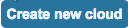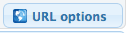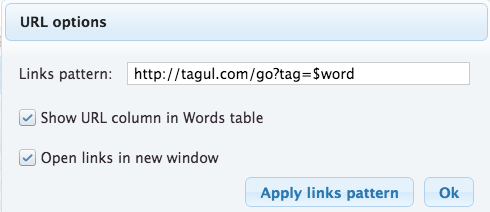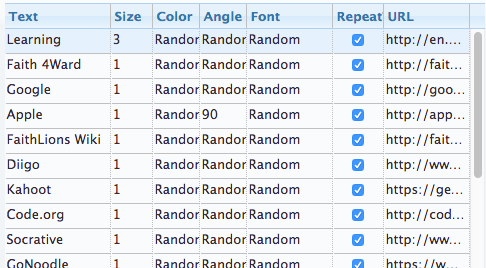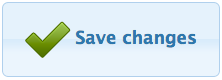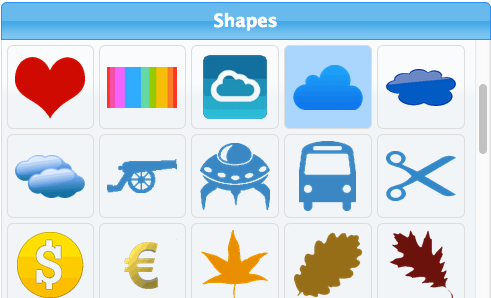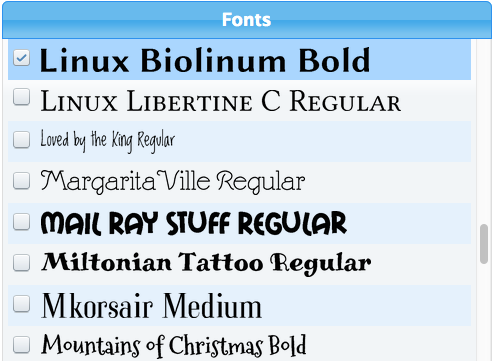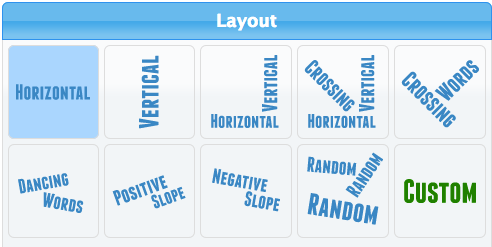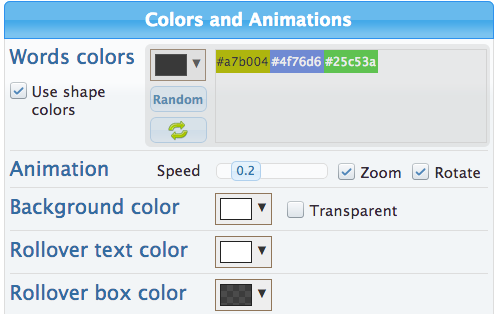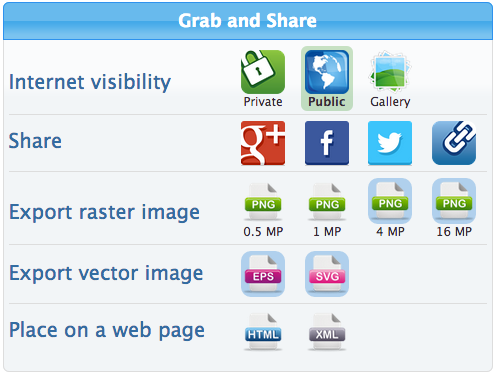Tour Builder is a web-based tool that can enhance English, Social Studies, and more. Teachers can design a tour by specifying a path, enhancing that path with links, photos, videos, etc. The tool uses the Google Earth plugin and is currently compatible with specific browsers (read the details). See what one History teacher is doing with Tour Builder.
- Go to https://tourbuilder.withgoogle.com, click the
 button, and sign into your Google account
button, and sign into your Google account - If applicable, click TRUST on the following message:

- Click the
 button to begin developing a tour
button to begin developing a tour - Enter the TOUR NAME and the AUTHOR NAME into the LET'S GET STARTED window:

- Click the CREATE TOUR button
- Click the ADD A PHOTO link to add an introduction picture:

- Enter a summary into the TELL THE STORY section:

- Select the preferred type of story, path color, and advanced options
- Click the
 button (repeat this step every few minutes)
button (repeat this step every few minutes) - Click the
 button
button - Complete one of the following:
- Search for a location by entering in an address or famous landmark, city, etc.
- Click the DROP PLACEMARK button to manually add the placemark - Click the ADD TO TOUR button
- Continue to enhance the story with photos, videos, dates, and information
- Add other locations using the ADD LOCATION button
- When the tour is complete, click the DONE EDITING button
- Click SHARE to change the share settings to specific people or anyone who has the link:

View Google's Tour Builder tutorial for further detailed instructions.