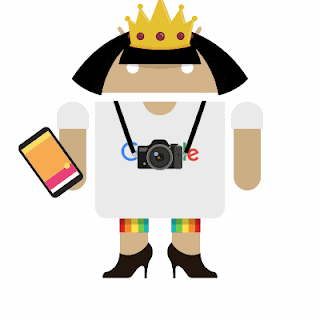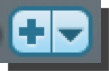writeabout.com is a safe place for students to publish their writing with an authentic audience. Teachers can set up groups that are closed or open to the public. Student identity is protected while their writing can be published.
Write About provides hundreds of thought-provoking images that inspire writing. The free account allows teachers to create 40 student users with up to 5 posts. Find pricing information
here. With the limited free account, the visual prompts could be used with other online tools for writing.
Ginger offers several writing tools, yet the grammar checker is my favorite. I installed the
Chrome extension and use it while composing emails, filling in forms, writing documents, etc. Ginger highlights my incorrect sentences in blue and when I hover over the highlighted portion, suggestions pop out above the sentence.
StoryToolz offers many resources including a story idea generator, random conflicts, word count meters, readability analytics, a half title generator, and a cliche buster.
Hemingway Editor analyzes writing for readability and style. The tool focuses on making your writing "bold and clear." Read more
here.