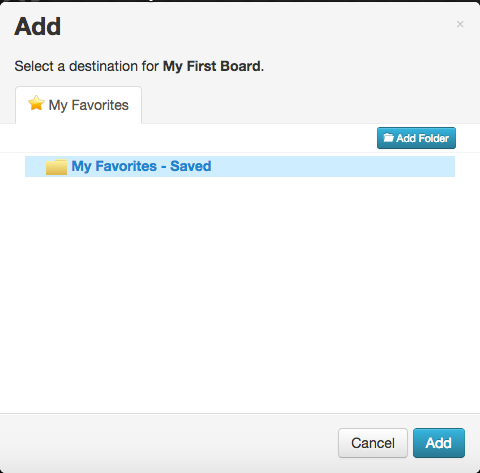- Connected Educators - Take time to grow your personal learning network and connect with other educators with tools such as Twitter.
- Chatterpix Kids - Chatterpix Kids is a fun iPhone/iPad app with many possibilities for many curricular areas.
- Journaling Apps - This post spotlights the Things to Think About app and the Write About This app.
- Poetry Month - This post from April spotlights nine poetry apps.
- Infographics - This post covers infographic design, ideas for using them, and tools to create infographics.
- Flipped Classroom Resources - This post highlights two resources that embed interactivity into video - EdPuzzle and Educanon.
- Book Creator - The Book Creator app is a tool that allows students to publish work in an epub format.
- Brain Breaks with GoNoodle - GoNoodle offers a variety of brain break activities for any grade level. Do not miss this post as this free resource is way too much fun!
- Differentiation with Stick Pick - The Stick Pick app is similar to the old fashioned can of popsicle sticks, but teachers can utilize the Bloom's question stems found in the app to focus on students' various cognitive levels.
- Tackk - Create flyers, presentations, projects, blogs, and lessons with this digital resource.
Wednesday, December 31, 2014
2014 Posts You May Have Missed
Labels:
apps,
brain breaks,
collaboration,
connected educators,
differentiation,
flipped classroom,
infographics,
interactive,
iOS,
iPad,
journaling,
PLN,
poetry,
professional development,
questioning,
twitter,
webtool
Tuesday, December 2, 2014
Discovery Education's Board Builder
Board Builder, a student and teacher tool found in Discovery Streaming, is a great way to deliver media content. It is completely flexible and allows for creativity. Think of presenting with a digital poster board.
Getting Started
To get started, log into your Discovery Streaming account:
Next, go to BUILDER TOOLS > BOARD BUILDER:
Select a theme:
Enter a TITLE and DESCRIPTION into the CREATE BOARD window and click CONTINUE:
Select an existing folder or use the ADD FOLDER button to add a new folder and click ADD:
Text Objects
- Click a text object to enter text
- Click the PENCIL button to display the EDIT TEXT toolbar:
- Use the EDIT TEXT toolbar to format the text object:
Media Objects
Complete one of the following to insert media into a media object:
- Click SEARCH to search the Discovery media library, click the orange +ADD button, and click the ADD SELECTED RESOURCES button
- Click MY CONTENT to access and insert media already saved in your MY CONTENT area
- Click UPLOAD to upload your own media
Adding Attachments
NOTE: The maximum file size for attachments is 100mb and the maximum amount of files is five.
PERMITTED FILE TYPES:
- Click the UPLOAD button found in the attachment object to upload a file
- Click the ADD FILES button
- Navigate to the preferred file on your computer
- Repeat steps 2-3 above to add other files NOTE: The maximum file amount is five
- Click START UPLOAD
- Click DONE after the upload process is complete
Working with Objects
Editor Tools
Use the Editor Tools to undo an action, redo an action, change the theme of the board, add items (such as Headlines, Textboxes, Media, and Attachments), apply text styles, change the foreground colors and patterns, and change the background colors and patterns.
Save and Share
Before logging out of Discovery Streaming, be sure to click the button found in the top, right corner.
button found in the top, right corner.
 button found in the top, right corner.
button found in the top, right corner.
In order for others to see the board, click the button and select SCHOOL, DISTRICT, DE COMMUNITY, or NOT SHARED:
button and select SCHOOL, DISTRICT, DE COMMUNITY, or NOT SHARED:
 button and select SCHOOL, DISTRICT, DE COMMUNITY, or NOT SHARED:
button and select SCHOOL, DISTRICT, DE COMMUNITY, or NOT SHARED:
Watch this 5 minute video by Kayla Steiner on how to create and share your teacher board.
Subscribe to:
Comments (Atom)