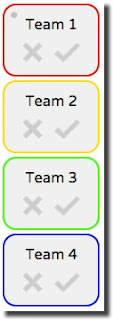Although I have no scientific evidence, I've recently tried two music web-based resources that have helped with my productivity. In addition, the focus tracks seemed to help my little ones while doing homework.
A Few Educational Implications:
- Play while students work independently
- Play during tutoring sessions
- Play as students brainstorm and write
- Play during tutoring sessions
- Play as students brainstorm and write
Brain Shift Radio is a subscription-based music resource to help you sleep better, focus better, get more energy, etc. The user selects a category from brain boost, energy, meditation, uplift, calm, focus, and sleep.
The user plays the rhythmic music to reach their intended goal. Volume level e selected category, instrumentation, tempo, intensity level, and brain type. More information on volume selection can be found here. A free two week trial account is available for evaluation. The subscription cost is either $9.99 per month or $59 per year. Read more here or follow the Brain Shift Radio blog.
The LABS category displays the beta categories that Focus At Will introduces each month.
Read more here. View pricing information.Other Related Articles
How Music Can Inspire Strong Student Writing and DiscussionHow Repetition in Music Affects Your Thinking